Back to: DATA PROCESSING SS 1
Welcome to class!
In today’s class, we will be talking more about database management. Enjoy the class!
Database Management II
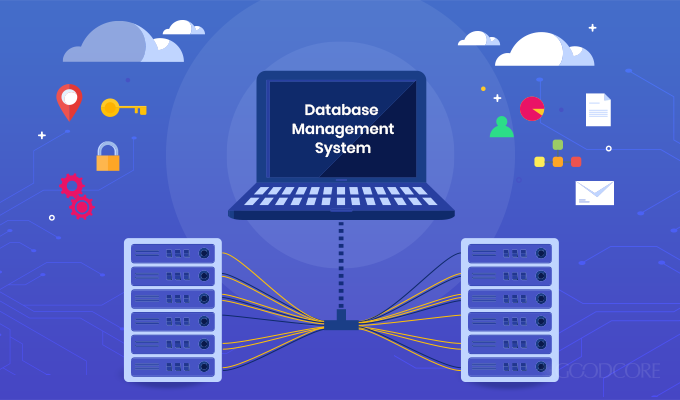
Database packages are used to design a database on a computer. Example of a common database package is Microsoft Access. MS Access is a Relational Database Management System used to create and modify databases.
Using Ms-Access for database
To create a database on the computer with MS Access
Load MS-Access:
Do the following;
- Click on the Start Menu
- Point to All program
- Point to Microsoft Office
- Click on Microsoft Office Access
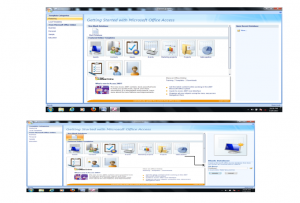
Creating Database:
- From the displayed window, click on a blank database.
- By the right-hand side of the windows, where the arrow is pointing in the picture-screen above, click inside the file name text box and type the desired database name.
- Click on Create command button. A database with the filename given will be created
Files are created as tables in the database
Creating a file:
- Click on Create menu and select Table
- At all Tables tab, right-click on any of the tables.
- Select design View
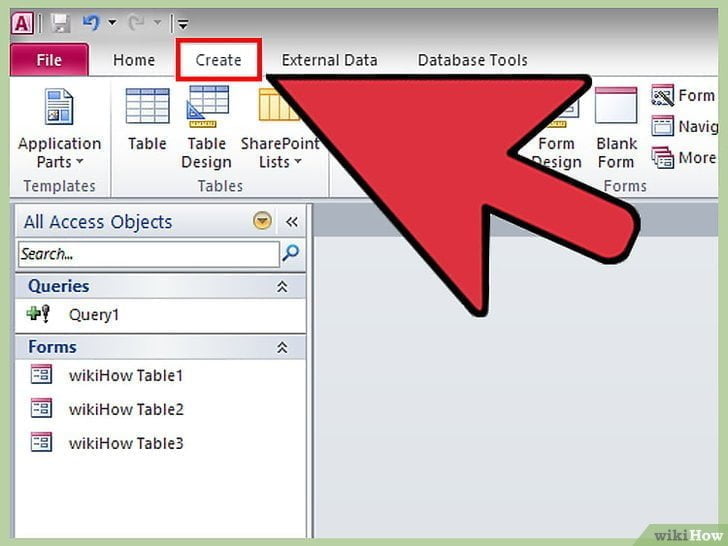 \
\
In the Save As dialog box, type the desired table name (e.g. Student Table) in the Table Name text box and click ok.
Tables in a database on a computer are composed of rows and columns. A row contains records or diverse fields. The rows specify the number of records in the table. For example, in the picture-screen above, there are six records in the student table.
A column usually represents a field in a database table. It contains specify the type of information. For example, in the picture screen above, there are three fields (data fields), REG. No., Surname, and first name.
Evaluation
- List the steps on how to lad MS-Access.
- How do you create a database using Ms-Access
Create fields with data types:
Fields are assigned field names relevant to the information they keep. Field names are assigned data types which determine the kind of data they accept as input. For example in MS Access table above, Surname is alphabetic, the fields will not accept numerically (numbers) inputs 10 or 500 as a surname.
To set the data type for the field in MS Access, follow the steps below;
After creating the table in design view under the field name tab, then type the field name and under the data type tab next to the field name, click the drop-down menu and select AutoNumber as shown below.
Unique identifier
A table contains a unique identifier i.e. a KEY. In MS Access, a default primary key is usually specified for the first field. To set another field of your choice as primary key, right-click on the first cell and select Primary Key.
Creating database:
Generally, creating a database using any DBMS entails the following basic steps:
Define the database structure
The database structure specifies the type of database organization that should be used. If the relational form is selected, the database structure will include RDBMS, the structure of a table, number of rows, number of columns, the key, and relationship of the database etc.
Specify field type
When a database is being created, all fields are set to accept a particular type of input by specifying a field type. A field type is also known as a Data type. The essence of a data type is to prevent a wrong input from being stored in a database (i.e. database integrity). Usually, the name of a data type varies with DBMS but portrays a general meaning. These include;
- Alphanumeric/ text field: Fields that accepts both numbers and text e.g. ASP2548.
- Numeric Fields: Fields that accepts numbers in two forms: Real number i.e. decimal numbers e.g. 8.15, 9.1 and integers’ i.e. whole numbers e.g. 125, 80 etc.
- Date Fields: They store data in date format e.g. 11-04-2009
- Boolean fields: The data accepted by these fields are either Yes/No or True/False.
- Memo: Long text. Use for long pieces of text. Such as notes and long description. Can store up to 64,000 characters.
- Currency: Use for currency.
- AutoNumber: Unique sequential numbers or random number automatically inserted when you create a record. Use to create a primary key.
- Hyperlink: Use to store hyperlink
- Attachment: use to store attachments e.g.. files, images etc.
- OLE Object: Use to attach an OLE object such as word document, Spreadsheet, or PowerPoint Presentation
General evaluation
- Define the Database Structure.
- What is a unique identifier?
- What is Hyperlink?
Reading assignment
Data Processing for Senior Secondary Education by HiiT Plc. Chapter Two pages 58 – 63
Weekend assignment
- Another name for field type is known as ___ A. file type B. name type C. record type D. data type
- Another name for the unique identifier is known as ___ A. key B. data C. field D. record
- ___ is an attribute or field that can be used to identify a record in a database table or file. A. data B. field C. key D. table
- ___ is used to design a database on a computer. A. Database package B. Graphics package C. Spreadsheet package D. Word Processing package
- The data accepted by these fields are either Yes/No or True/False is ___ A. primary key B. Boolean fields C. Data D. None
Theory
- Define database Model.
- List and explain the types of database Model.
- All fields are set to accept a particular type of input, list and explain the data types.
In our next class, we will be talking more about Database Management. We hope you enjoyed the class.
Should you have any further question, feel free to ask in the comment section below and trust us to respond as soon as possible.

BEATIFUL BUT IS THERE NOT MEANT BE BE LIKE A PRATICAL SIDE TO THIS TOPIC SINCE IT DEALS WITH DATABASE
this has been helpful thanks