Back to: Store Management SS 3
Welcome to today’s class!!
We are thrilled to have you in our class!!
In today’s Store Management’s class, we will be learning about Basic Computer Literacy – Text Formatting
Basic Computer Literacy – Text Formatting
Did you know that one way to change the appearance of text in a document is by changing its font type.
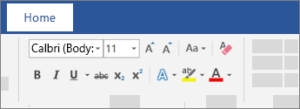
A font is a set of letters, numbers, and punctuation symbols designed around a shared appearance. A font will have variations for size and styles, such as bold and italics.
Let’s look at the step by step processes of Text Formatting
- Select the text you want to format.
To select a single word, double-click it. To select a line of text, click to the left of it. - Select an option to change the font, font size, font color, or make the text bold, italic, or underline.
Changing The Font
Changing a font itself will have the greatest effect on the appearance of text.
- Select the text you want to change.
- Click the Font list arrow on the Home tab.
- You can also click the Font list arrow on the Mini Toolbar that appears when text is selected.
- Select a new font from the list.
The text is now set in the selected font.
When changing fonts, be sure to choose the right font for the tone of your document. Don’t use casual script fonts in a professional document, and also avoid using too many fonts at once.
| Font Type | Examples | Description |
| Serif | Times New Roman, Garamond, Cambria, Georgia, Palatino | Serifs are small details at the ends of some letter strokes, meant to improve legibility. Suitable for both header and body text. |
| Sans Serif | Arial, Calibri, Helvetica, Verdana, Trebuchet MS | Sans serif fonts lack the small details at ends of letter strokes, leading to a planer look. Suitable for both header and body text. |
| Script | Brush Script, Zapfino, Lucida Handwriting | These fonts are meant to mimic handwriting, either calligraphic or casual. Useful in very specific designs, but unsuitable for body text and most headers. |
| Monospace | Courier New, Consolas, American Typewriter | All letters and symbols use the exact same amount of space. Useful when displaying computer code, or when precise horizontal alignment between lines is important. |
In summary, changing the font size helps differentiate between titles, headers, and body text.
- Select the text.
- Click the Font Size list arrow on the Home tab.
- Select a font size.
Evaluation
What do you understand about the term ‘Font?’
Reading Assignment
Explain the processes involved in Text Formatting.
Weekend Assignment
Practicalise Text Formatting and Changing a Font using a Computer.
We hope you enjoyed today’s class. In our next class, we will be talking about Deleting Document Already Stores In The Computer.
Let us know your thoughts and questions in the comment section, and we will attend to them as fast as we can.
