Back to: COMPUTER SCIENCE JSS1
Welcome to class!
In today’s class, we will be talking about Wood. Enjoy the class!
Today, we will be discussing the keyboard and its sections.
Keyboard and Its Sections

The keyboard is a panel of keys used as an input device to enter text, characters and other commands into the computer.
A standard desktop computer keyboard has 101 keys which include alphabet characters, punctuation symbols, numbers and varieties of function keys. The style of keyboard mostly used today is the QWERTY keyboard.
Functions of the keyboard
- It is used to input data into a computer.
- The keyboard is used to command and pass instructions to a computer.
- It provides quick access to the menu on the computer.
Structure of the keyboard
A standard structure of a keyboard includes:
- Numeric character.
- Capital and small letter control.
- Function keys.
- Navigational and special keys.
- Alternative keys.
Function Keys:
A function key is a key on a computer keyboard that can be programmed to cause operating system command interpreter or application program to perform certain functions. On a standard keyboard, there are 12 function keys labelled F1, F2, F3, F4, F5, F6, F7, F8, F9, F10, F11 and F12.
Numerical Keys:
These keys are located on the right side of the keyboard. It contains numbers 0 – 9. The numeric keypad is active when the Num lock key is on.
Alternative Keys:
These are keys with letters A-Z. They are 26 in numbers and they are known as the alphabet keys.

Arrow Keys:
These are navigational or directional keys which are used to move the cursor either up or down, left or right on the screen.
Control Keys:
A control key is a modified key which when pressed in conjunction with another key, it will perform a special operation e.g. Ctrl-Alt-Delete is similar to the shift key. The control key hardly performs any function when pressed by itself.
Special Keys:
These include the following keys:
- Enter
- Home
- End
- Del
- Insert
- Esc
- Backspace
- Space bar
- CTRL
- ALT
- Shift
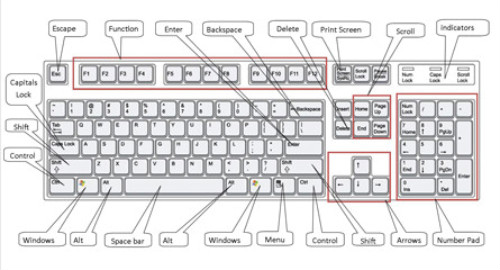
We hope you enjoyed the class.
Should you have any further question, feel free to ask in the comment section below and trust us to respond as soon as possible.
