Back to: COMPUTER SCIENCE JSS1
Welcome to class!
In today’s class, we will be talking about word processing. Enjoy the class!
Word Processing

Word processing refers to creating, editing, formatting, storing and printing a typed text called document. To do this, a word processor or word processing software is needed. Examples of word processors are Microsoft Word, Note pad, etc.
In some organizations, word processors have virtually replaced typewriters as a means of producing documents.
Advantages of word processing
Word processing has a lot of advantages over using a type-writer to type documents. These include:
- Easier formatting of documents.
- Ease of correcting and editing documents.
- Pictures, diagrams and other graphics can easily be inserted into documents.
- One can easily copy the format or design of an existing document and use it in a new document.
- Text and graphics can be moved around easily within a document.
- Word processing allows us to have a more colourful and attractive document design.
- It is easy to type special characters such as superscript, subscript, etc. using a word processor.
Examples of word processors
- Microsoft word.
- Word perfect.
- Word star.
- Ami pro.
- Note pad.
Uses of a word processor
- Computerized typewriting.
- Creation of document.
- Spelling and grammar checking.
- Finding and replacing text strings.
- Creating indexes and table of contents automatically.
- Creating table, graphs and inserting pictures.
- Duplicating texts, pictures and graphs.
Loading and exiting of a word processor
Loading a word processor:
To load a word processing package, take the following steps:
- Click on start.
- Point the cursor to Program.
- Point the cursor to Microsoft Office, the Microsoft office menu appears, then click on Microsoft word.
Note: when you load the Microsoft word package, an opening logo will be displayed for a few seconds telling you the package is being loaded. The main screen appears with a blank document ready for your input.
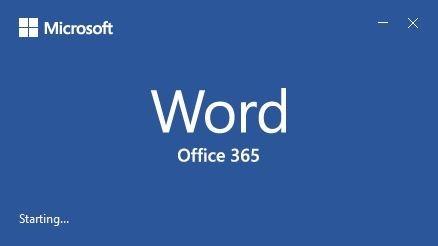
Exiting a word processor:
To quit a Microsoft word window, do any one of the following:
- Press Alt+F4 on the keyboard.
- Click the close button at the right of the title bar.
- Select the file menu and click on exit.
In our next class, we will be talking more about Word Processing. We hope you enjoyed the class.
Should you have any further question, feel free to ask in the comment section below and trust us to respond as soon as possible.

I can’t find my topic
this helped
we need shorter note
This was helpful!!! 👍👍👍.
Thanks to the admins