Back to: Computer Science Primary 1
Welcome to class!
In today’s class, we’re going to draw a fantastic computer monitor. It’s like making your own magical window to the digital world.
Drawing of a Computer Monitor
Step 1: Draw the Monitor Frame

Start by drawing a rectangle. This will be the frame of your monitor. Make it as big or as small as you like.
Step 2: Add the Screen
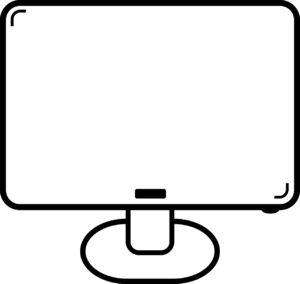
Inside the frame, draw another rectangle. This one should be a little smaller and placed in the center. This is where the magic happens!
Step 3: Create the Stand
At the bottom of your frame, draw a small rectangle. It should be wider than the monitor’s frame. This is the stand that holds your monitor up.
Step 4: Add Details
Now, let’s make it look real. Add some buttons or controls on the bottom of the frame. You can draw small circles or squares for these.
Step 5: Color Your Monitor

Choose your favorite colors and carefully color in your monitor. The frame, the screen, and the stand can be any colors you like. Make it colorful and exciting!
Step 6: Finishing Touches
You can add some lines or patterns to make your monitor look fancy. Maybe some tiny stars on the screen to show it’s magical.
Step 7: Show Off Your Artwork
Once you’re done, show your family and friends your amazing computer monitor drawing. They’ll be so impressed by your artistic skills!
Remember, there’s no right or wrong way to draw. It’s all about having fun and being creative. Keep drawing, and who knows, maybe one day you’ll design real computer monitors!
We have come to the end of today’s class. I hope you enjoyed the class!
In the next class, we shall be discussing how to draw a computer mouse.
In case you require further assistance or have any questions, feel free to ask in the comment section below, and trust us to respond as soon as possible. Cheers!
