Back to: BUSINESS STUDIES JSS1
Welcome to class!
In today’s class, we will be talking about entrepreneurship. Enjoy the class!
Welcome to class, in the last class we talked about alphanumeric keys. Today I will be teaching on basic service keys. Follow and you will enjoy the lesson.
Basic Service Keys
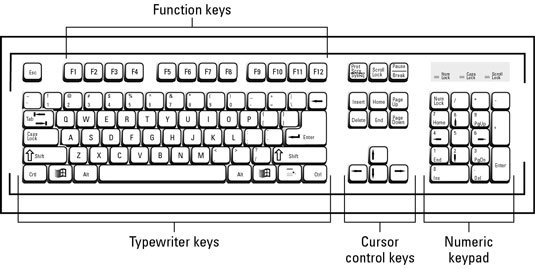
Basic service keys otherwise known as basic operational keys are the home row keys on the computer keyboard. The home row keys are divided into two parts namely: the right-hand fingers and the left-hand fingers.
Meaning of shortcut keys
A key or combination of keys that execute a specific function or command within an application or operating system is called shortcut keys. For example, the F7 key in Microsoft Word and other Microsoft programs is the shortcut key for spell checker.
Shortcut keys and their meaning

Meaning of special keys
These keys are used in conjunction with other keys to perform specific tasks within the software packages. Examples are:
- Enter: This is used to send the cursor to the beginning of the next line (for instance, when typing text in a word processing package). It is also used to finish a command and tell the computer to execute the command first typed.
- Backspace: It is used to delete one character at a time to the left of the cursor. You can also click and drag to highlight text and then press the backspace key to delete text.
- Tab: It is used to set the tab position in a document. Setting tab positions allow you to move the cursor to the desired position. For instance, when typing figures in columns.
- Shift: Hold down this key and press a letter to get an upper case letter or press any other key, e.g. a number, to get the symbol above it.
- Caps Lock: Caps lock key is activated by pressing the key once and is indicated by a light on the panel above the numeric keypad.
- Esc Primarily: it is used to cancel a command (instead of pressing enter) or to escape from a process which may be in an odd state
- Alt (Alternate): It is used in conjunction with other keys to carry out functions specific to your computer system.
- Ctrl (Control): It cannot be used on its own. It is used in conjunction with other keys to carry out a specific function.
- Windows Key: This is the key with a window logo on it Pressing this key on its own will display the start menu. Also used in conjunction with several other keys, to perform specific actions, eg pressing E whilst holding down the windows key is a shortcut way of launching ‘Windows Explorer’.
- Application Key: It is a key with a picture of a mouse pointing to a menu. Pressing this key is the equivalent of pressing the right mouse button. It will bring up a menu specific to the place where you are.
- Num Lock: It allows the numeric keys to be used on the numeric keypad, rather than the cursor control keys. Num lock mode is activated by pressing the key once and is indicated by a light on the panel above the numeric keyboard.
- Scroll Lock: It controls the way the cursor keys operate in some programs. Many applications ignore this setting. Scroll lock mode is activated by pressing the key once and is indicated by a light on the panel the numeric keypad.
- Pause / Break Key: It is used in conjunction with other keys. In some computer games, this pause the game.
- Delete key: This key deletes the character to the right of the cursor position. The remaining text moves one cursor position to the left, for each character deleted.
- Insert: Inserts characters in a line of text, the remaining text moves one cursor position to the right for each character inserted.
- Home: It moves your cursor to the beginning of the current line of the characters.
- Page up: It moves your cursor up one page of information.
- Page Down: It moves your cursor down one page of information.
- End: It moves your cursor to the end of the current line of typed characters.
We hope you enjoyed the class.
Should you have any further question, feel free to ask in the comment section below and trust us to respond as soon as possible.
