Back to: Computer Science JSS 3
Welcome to class!
In today’s class, we shall be talking about the formatting Excel worksheet. Please enjoy the class!
Formatting Excel Worksheet

Welcome, data whizzes and spreadsheet enthusiasts! Today, we delve into the transformative realm of Excel worksheet formatting. Get ready to unlock the secrets of transforming your humdrum spreadsheets into masterpieces of clarity and visual appeal.
Why Format?
Before we dive into the how, let’s establish the why. Formatting isn’t just about making your spreadsheets pretty (although that’s a perk!). It’s about enhancing communication and understanding. By employing strategic formatting techniques, you can:
- Highlight key data: Draw attention to crucial information with bold fonts, colors, and borders.
- Improve readability: Organize data into clear sections, utilize proper alignment, and apply consistent formatting for easy navigation.
- Boost professionalism: Present your work in a polished and presentable manner, fostering trust and credibility.
- Simplify analysis: Utilize conditional formatting to visually identify trends, patterns, and outliers.
Formatting Fundamentals:
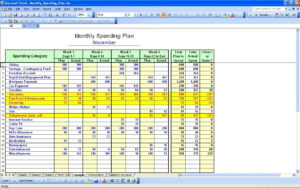
Now, let’s equip ourselves with the essential tools!
Cell Formatting: Right-click any cell and select “Format Cells” to access a treasure trove of options. You can adjust font styles, sizes, colors, alignment, borders, shading, and even number formats (think percentages, currency symbols, etc.).
Styles: Tired of repetitive formatting? Styles are your best friend! Create custom styles by defining fonts, borders, and other attributes, then apply them with a single click to multiple cells.
Themes: Give your worksheet a cohesive look with built-in themes. These pre-defined color palettes and font styles ensure consistency and professionalism.
Now, let’s put theory into practice! Imagine you have a spreadsheet tracking monthly sales figures. Here’s how formatting can elevate it:
Headers: Highlight column headers with bold font and a different background color for easy identification.
Numbers: Format sales figures as currency with two decimal places for enhanced clarity.
Conditional Formatting: Apply green shading to cells exceeding targets and red shading to cells falling below, instantly revealing performance highlights.
Charts: Generate a bar chart visualizing monthly sales trends, providing a quick and impactful overview.
Remember, the key is to tailor your formatting to your data and audience. A minimalist approach might work for internal reports, while a more colorful and graphical style could be ideal for client presentations.
As you master the fundamentals, explore advanced techniques like:
PivotTables: Summarize and analyze large datasets with interactive tables and charts.
Sparklines: Embed tiny charts within cells for a quick visual reference of data trends.
Conditional Formatting Rules: Create custom rules based on specific criteria, like highlighting duplicate entries or values above a certain threshold.
Remember: Formatting is an ongoing journey, not a one-time destination. Experiment, refine your skills, and let your creativity flow! With a bit of practice, you’ll be transforming spreadsheets from bland to brilliant in no time.
We have come to the end of today’s class. I hope you enjoyed the class!
In the next class, we shall be discussing the Excel calculations.
In case you require further assistance or have any questions, feel free to ask in the comment section below, and trust us to respond as soon as possible. Cheers!
Question Time:
- Explain the benefits of using consistent cell formatting within a worksheet. How can this be achieved effectively? (4 marks)
- A large dataset contains employee information, including department, salary, and performance ratings. Suggest two appropriate conditional formatting rules you could apply to this data to improve its readability and analysis. (5 marks)
- Briefly discuss the advantages and disadvantages of using charts and graphs within formatted Excel worksheets. (5 marks)
